STEP 1 : 設定 Country 與 Tax Category 的關係
在 SAP IMG 中,需依 Country 設定其 Country 的 Tax Category,即把 Tax Category Link 到 Country
SPRO : Sales And Distribution / Basic Function / Taxes / Define Tax Determination Rules (T-Code : OVK1)
由上面即可知為何 Customer Master 中的 Sales View 下國別是 TW 其 Tax Category 為 MWST
STEP 2 : 設定 Country 與 Tax Code 的關係
再來是把 Country 設定 Tax Code
SPRO : Financial Accounting (New) -> Financial Accounting Global Settings (New) -> Tax on Sales/Purchases / Calculation / Define Tax Codes for Sales and Purchases (T-Code : FTXP)
上面做完後即把 Tax Code Assign 到 Country,但此時 Tax Code 與 Tax Category 並沒有直接的關係,也沒有與 Tax Classification 有關連
STEP 3 : 設定 Tax Category 與 Tax Classification 的關係
所以接下來要把 Tax Classification 與 Tax Category 做 Link
SPRO : Sales and Distribution -> Basic Functions -> Taxes -> Define Tax Relevancy Of Master Records (T-Code : OVK3)
因為是銷項所以選擇 Customer Taxes
STEP4 : Link Tax Classification 與 Tax Code
SPRO : ? (T-Code : VK11) 在此指的 Condition Type (SD Module 的 Condition Type,待確認是否同於 Sales View 中的 Tax Category MWST) 輸入 MWST 後,點選 Condition Information
上方的 3 即為 XD03 Customer Master 中的 Sales View 下 Tax Classification 中的 3,而右邊的 Tax Code 即為 FI Document 上的 Tax Code
Reference : https://scn.sap.com/thread/462588




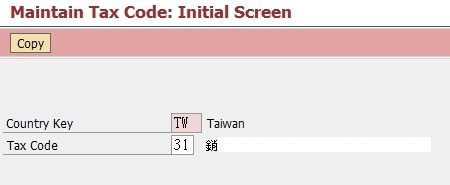










沒有留言:
張貼留言